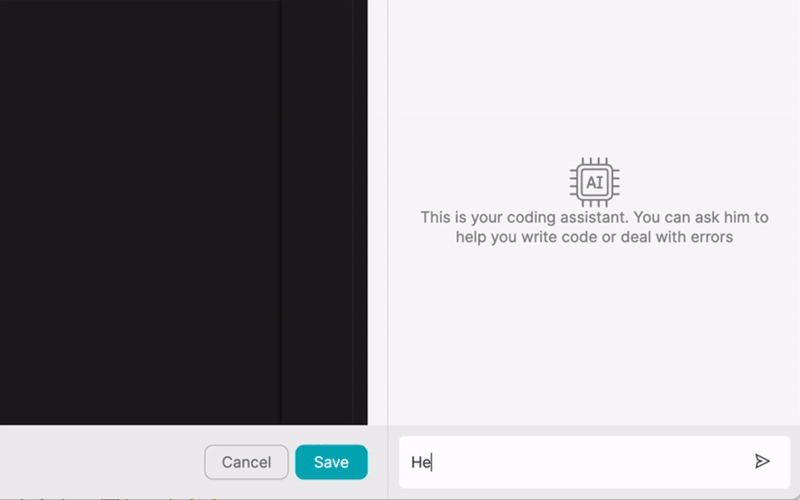ΠΡΟΪΟΝ
ΛΥΣΕΙΣ
ανά περίπτωση χρήσης
μάθετε περισσότερα
ΠρότυπαBlogΒίντεοYoutubeΤΙΜΟΛΌΓΗΣΗ
ΠΟΡΟΙ
ΚΟΙΝΌΤΗΤΕΣ ΚΑΙ ΜΈΣΑ ΚΟΙΝΩΝΙΚΉΣ ΔΙΚΤΎΩΣΗΣ
ΣΥΝΕΡΓΑΤΕΣ

Google Drive is a widely-used cloud storage and collaboration platform that allows users to store, share, and access files from anywhere, on any device. Integrating Google Drive with other applications can greatly streamline workflows and boost productivity by automating tasks and enabling seamless data transfer between apps. By using a low-code integration platform like Latenode.com, users can simplify the integration process and create powerful automations without the need for extensive coding knowledge.
Integrating Google Drive with other apps offers numerous benefits, such as reducing manual data entry, ensuring data consistency across applications, and enabling real-time collaboration. With Latenode.com, users can easily connect Google Drive to a wide range of apps, including project management tools, customer relationship management (CRM) systems, and marketing automation platforms, to create end-to-end workflows that save time and improve efficiency.
Google Drive provides a robust API that allows developers to integrate the platform with other applications. The API enables various integration possibilities, such as syncing files between apps, automating data transfer, and triggering actions based on events in Google Drive. For example, you can create a workflow that automatically backs up files from another app to Google Drive or syncs files between Google Drive and a project management tool.
The Google Drive API supports RESTful requests, allowing developers to perform CRUD (Create, Read, Update, Delete) operations on files and folders stored in Google Drive. It also provides real-time notifications using webhook endpoints, enabling apps to receive instant updates when changes occur in Google Drive. With these capabilities, developers can build powerful integrations that seamlessly connect Google Drive with other apps, creating a more efficient and streamlined workflow.
Latenode.com is a user-friendly, low-code integration platform that simplifies the process of connecting Google Drive with other apps. With Latenode.com, users can create complex workflows and automations without writing extensive code. The platform provides a visual workflow builder, allowing users to drag and drop pre-built connectors and actions to create custom integrations.
One of the key benefits of using Latenode.com is its wide range of pre-built connectors for popular apps, including Google Drive. This means that users can quickly and easily connect Google Drive to other apps without the need for custom API development. Additionally, Latenode.com offers a scalable infrastructure that can handle large volumes of data and ensure reliable performance for your integrations.
To get started with integrating Google Drive and Latenode.com, you first need to create a Latenode.com account. Visit the Latenode.com website and sign up for an account using your email address or by connecting your Google or GitHub account. Once you've created your account, you'll be directed to the Latenode.com dashboard, where you can start building your integrations.
To connect Google Drive to Latenode.com, you'll need to use OAuth authentication. In the Latenode.com dashboard, navigate to the 'Connectors' section and search for Google Drive. Click on the Google Drive connector and follow the prompts to authenticate your Google Drive account. You'll be asked to grant Latenode.com permission to access your Google Drive files and folders. Once you've authenticated your account, you'll be able to use Google Drive in your Latenode.com workflows.
Now that you've connected Google Drive to Latenode.com, it's time to create your first workflow. In the Latenode.com dashboard, navigate to the 'Workflows' section and click on 'Create New Workflow'. Give your workflow a name and description, and then use the visual workflow builder to add your desired actions and connectors.
For example, let's say you want to create a workflow that automatically saves attachments from incoming emails to a specific folder in Google Drive. You can use the Gmail connector to trigger the workflow whenever a new email with an attachment is received, and then use the Google Drive connector to save the attachment to the desired folder. Simply drag and drop the necessary actions and configure the settings to create your custom workflow.
One common use case for integrating Google Drive with other apps is automatically backing up files to ensure data security and accessibility. With Latenode.com, you can easily create a workflow that automatically saves files from another app, such as Dropbox or OneDrive, to a designated folder in Google Drive.
For instance, let's say you use Dropbox for file storage but want to ensure that all your important documents are also backed up to Google Drive. You can create a Latenode.com workflow that triggers whenever a new file is added to a specific Dropbox folder, and then use the Google Drive connector to copy that file to a designated backup folder in Google Drive. This way, you can rest assured that your files are always backed up and accessible from multiple locations.
Another valuable integration scenario is syncing files between Google Drive and a project management tool, such as Trello or Asana. By creating a Latenode.com workflow, you can ensure that all team members have access to the latest project-related documents, reducing the risk of working with outdated information.
For example, you can create a workflow that triggers whenever a new file is added to a specific Google Drive folder, and then use the Trello connector to attach that file to a designated card in your project management board. This way, all team members can easily access the latest project files directly from the project management tool, without having to search through multiple apps or folders.
Latenode.com can also help you streamline document approval processes by automating the workflow between Google Drive and other apps. For instance, you can create a workflow that automatically sends a document from Google Drive to a designated approver via email, and then updates the document's status in a CRM system once it has been approved.
To set up this workflow, you can use the Google Drive connector to trigger the workflow whenever a new document is added to a specific folder, and then use the Gmail connector to send an email notification to the approver with a link to the document. Once the approver has reviewed and approved the document, they can mark it as approved in the CRM system, which will trigger an update to the document's status in Google Drive. This automated process reduces manual effort and ensures that documents are reviewed and approved in a timely manner.
Latenode.com can help automate file conversion and distribution processes, saving time and effort. For instance, you can create a workflow that automatically converts a Google Doc to a PDF format and then shares it with a specific email list.
To create this workflow, you can use the Google Drive connector to trigger the workflow whenever a new Google Doc is added to a designated folder. The workflow can then use a file conversion app, such as CloudConvert, to convert the Google Doc to a PDF format. Finally, the workflow can use the Gmail connector to send the converted PDF file to a pre-defined email list, ensuring that all relevant stakeholders receive the document in a timely manner.
Integrating Google Drive with data analysis and visualization tools can help automate the process of generating reports and visualizations. For example, you can create a Latenode.com workflow that automatically updates a Google Sheets spreadsheet with data from a CRM system, and then use a data visualization tool, such as Google Data Studio, to generate a report based on the updated data.
To set up this workflow, you can use the CRM system connector to trigger the workflow on a regular basis (e.g., daily or weekly), and then use the Google Sheets connector to update a designated spreadsheet with the latest data from the CRM system. The workflow can then use the Google Data Studio connector to refresh the linked report, ensuring that it always displays the most up-to-date information.
Latenode.com can help automate social media content creation by integrating Google Drive with social media management tools. For instance, you can create a workflow that automatically creates social media posts based on the content of a Google Doc.
To create this workflow, you can use the Google Drive connector to trigger the workflow whenever a new Google Doc is added to a designated folder. The workflow can then use a text extraction tool, such as HTMLExtractor, to extract the relevant content from the Google Doc. Finally, the workflow can use a social media management tool connector, such as Hootsuite or Buffer, to create and schedule social media posts based on the extracted content.
For businesses operating in multiple languages, automating document translation can be a significant time-saver. With Latenode.com, you can create a workflow that automatically translates a document from one language to another using the Google Translate API.
To set up this workflow, you can use the Google Drive connector to trigger the workflow whenever a new document is added to a designated folder. The workflow can then use the Google Translate API connector to translate the document into the desired language. Finally, the workflow can save the translated document back to Google Drive in a separate folder, making it easily accessible for team members who require the translated version.
When integrating Google Drive with other apps using Latenode.com, it's important to follow best practices to ensure the security, reliability, and performance of your workflows. One key aspect is to properly manage access permissions for your Google Drive files and folders, granting access only to the necessary apps and users. This helps prevent unauthorized access to sensitive information and ensures that your data remains secure.
Another best practice is to implement error handling and logging in your workflows to help identify and resolve issues quickly. Latenode.com provides built-in error handling and logging capabilities, allowing you to monitor the execution of your workflows and receive notifications when errors occur. By properly configuring error handling and logging, you can ensure that your workflows run smoothly and that any issues are promptly addressed.
To optimize the performance of your Google Drive integration workflows, it's also important to properly design and structure your workflows. This includes minimizing the number of API calls, using batch operations when possible, and properly filtering and processing data before passing it between apps. By following these best practices, you can create efficient and reliable workflows that seamlessly integrate Google Drive with your other apps.
Integrating Google Drive with other apps using Latenode.com offers a wide range of benefits, from automating repetitive tasks and ensuring data consistency to enabling real-time collaboration and streamlining workflows. By leveraging the power of low-code integration and the user-friendly interface of Latenode.com, businesses can easily create custom workflows that connect Google Drive with their favorite apps, without the need for extensive coding knowledge.
Throughout this article, we've explored the basics of Google Drive integration, introduced Latenode.com as a low-code integration platform, and provided a step-by-step guide for creating your first workflow. We've also showcased seven real-world examples of how businesses can automate their workflows using Google Drive and Latenode.com, from automatically backing up files and syncing data with project management tools to streamlining document approval processes and generating reports.
By following the best practices and tips outlined in this article, businesses can ensure the security, reliability, and performance of their Google Drive integration workflows. With Latenode.com, the possibilities for automating and streamlining workflows are nearly endless, and businesses can start realizing the benefits of integration today. So why wait? Start exploring the power of low-code integration and take your Google Drive workflows to the next level with Latenode.com.
Κατασκευάστε τις προσαρμοσμένες σας ενσωματώσεις GPT Chat
Κατασκευάστε τις προσαρμοσμένες ενσωματώσεις σας στο Chatwoot
Κατασκευάστε τις προσαρμοσμένες ενσωματώσεις AI Anthropic Claude 3
Δημιουργία προσαρμοσμένων ροών εργασίας Google Sheets με Latenode
Ένα από τα καλύτερα διαθέσιμα μοντέλα μετατροπής ομιλίας σε κείμενο
Κατασκευάστε τις προσαρμοσμένες ενσωματώσεις σας στο Gmail με Latenode
Δημιουργία προσαρμοσμένων ροών εργασίας Airtable
Κατασκευάστε τις προσαρμοσμένες ενσωματώσεις σας στο Slack με Latenode
Δημιουργήστε προσαρμοσμένες ροές εργασίας Telegram Bot
Δημιουργία προσαρμοσμένων ροών εργασίας Ημερολογίου Google
Δημιουργήστε προσαρμοσμένες ροές εργασίας Facebook Lead Ads
Κατασκευάστε τις προσαρμοσμένες ενσωματώσεις σας στα Έγγραφα Google
Κατασκευάστε τις προσαρμοσμένες σας ενσωματώσεις WooCommerce
Δημιουργία προσαρμοσμένων ροών εργασίας Dropbox με Latenode
Δημιουργία προσαρμοσμένων ροών εργασίας σελίδων Facebook
Δημιουργία προσαρμοσμένων ροών εργασίας Microsoft 365 Email
Δημιουργήστε προσαρμοσμένες ροές εργασίας Mailchimp με Latenode
Δημιουργία προσαρμοσμένων ροών εργασίας HubSpot CRM
Φτιάξτε τις προσαρμοσμένες ενσωματώσεις σας στο Discord
Δημιουργήστε προσαρμοσμένες ροές εργασίας Trello με Latenode
Οι πλατφόρμες ενσωμάτωσης συχνά παρέχουν μια τεράστια ποικιλία εφαρμογών με συνδέσμους χωρίς κώδικα. Παρόλο που προσφέρουμε αρκετούς κόμβους χωρίς κώδικα, πιστεύουμε ότι οι λύσεις χωρίς κώδικα μπορεί να είναι περιοριστικές με ορισμένους τρόπους. Ως εκ τούτου, πιστεύουμε ότι οι χρήστες θα πρέπει να έχουν πλήρη ελευθερία να δημιουργήσουν οποιοδήποτε είδος ολοκλήρωσης θέλουν με υποστήριξη AI. Για το σκοπό αυτό, προσφέρουμε ένα εργαλείο που σας επιτρέπει να γράψετε τη δική σας ολοκλήρωση χρησιμοποιώντας κώδικα JS και έναν AI copilot. Σας ενθαρρύνουμε να το δοκιμάσετε και να διαβάσετε περισσότερα σχετικά με αυτό για να μάθετε πώς λειτουργεί.