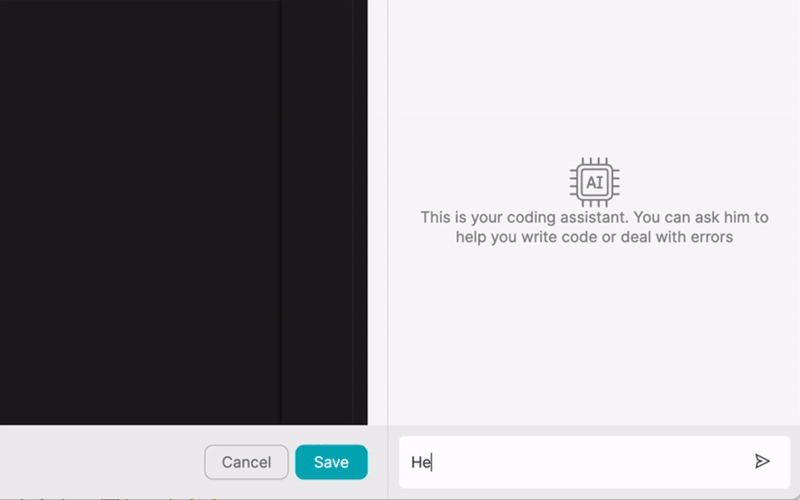ΠΡΟΪΟΝ
ΛΥΣΕΙΣ
ανά περίπτωση χρήσης
μάθετε περισσότερα
ΠρότυπαBlogΒίντεοYoutubeΤΙΜΟΛΌΓΗΣΗ
ΠΟΡΟΙ
ΚΟΙΝΌΤΗΤΕΣ ΚΑΙ ΜΈΣΑ ΚΟΙΝΩΝΙΚΉΣ ΔΙΚΤΎΩΣΗΣ
ΣΥΝΕΡΓΑΤΕΣ

Asana is a popular project management and collaboration tool that helps teams organize, track, and manage their work efficiently. By integrating Asana with other apps, you can streamline your workflows, reduce manual data entry, and boost your team's productivity. Low-code integration platforms like Latenode.com make it easy to connect Asana with a wide range of applications, even if you don't have extensive technical knowledge.
Integrating Asana with other tools allows you to create seamless workflows that automatically sync data between apps, ensuring that everyone has access to the most up-to-date information. This not only saves time but also reduces the risk of errors caused by manual data entry. With Latenode.com, you can quickly and easily set up integrations between Asana and your favorite apps, enabling you to focus on your work rather than managing data across multiple platforms.
Integrating Asana with other applications offers numerous advantages for teams looking to optimize their workflows and improve collaboration. By connecting Asana with tools like customer relationship management (CRM) software, communication platforms, and time tracking apps, you can automate repetitive tasks, reduce manual data entry, and ensure that all team members have access to the most current information.
One of the key benefits of integrating Asana is improved data accuracy. When data is automatically synced between apps, there's less room for human error, ensuring that everyone is working with the same, up-to-date information. This is particularly important for teams that rely on accurate data to make informed decisions and deliver high-quality work.
Another advantage of Asana integration is enhanced collaboration between teams. By connecting Asana with communication tools like Slack or Microsoft Teams, you can ensure that everyone is kept in the loop about project updates, task assignments, and deadlines. This helps to foster a sense of transparency and accountability, leading to more efficient and effective teamwork.
To start integrating Asana with other apps using Latenode.com, you'll first need to create an account on the platform. Simply visit the Latenode.com website and sign up for a free account. Once you've created your account, take some time to familiarize yourself with the platform's interface and features. Latenode.com offers a user-friendly, intuitive dashboard that makes it easy to navigate and set up integrations.
When exploring the Latenode.com dashboard, you'll notice that there are several pre-built integration templates available for popular app combinations. These templates can serve as a starting point for your own integrations, allowing you to quickly set up connections between Asana and other tools. However, you also have the flexibility to create custom integrations from scratch, tailoring them to your specific needs and workflows.
To connect Asana to Latenode.com, you'll need to authenticate your Asana account. Start by clicking on the 'Connections' tab in the Latenode.com dashboard and selecting 'Asana' from the list of available apps. You'll then be prompted to log in to your Asana account and grant Latenode.com permission to access your data. This process is secure and ensures that Latenode.com can only access the information necessary to set up and run your integrations.
Once you've authenticated your Asana account, you'll be able to select the specific Asana workspace and projects that you want to integrate with other apps. This granular level of control allows you to tailor your integrations to your unique workflow requirements, ensuring that data is synced only between the relevant projects and teams.
After connecting Asana to Latenode.com, it's time to choose the other apps you want to integrate with. Latenode.com supports a wide range of app integrations, including popular tools like Trello, Jira, Salesforce, HubSpot, Slack, and Microsoft Teams. To select an app, simply navigate to the 'Connections' tab and click on the app you want to integrate. Follow the prompts to authenticate your account and grant Latenode.com the necessary permissions.
When choosing apps to integrate with Asana, consider your team's specific needs and workflows. For example, if you use a CRM like Salesforce to manage customer data, integrating it with Asana can help you ensure that customer information is always up-to-date and readily available when working on related tasks. Similarly, if your team relies heavily on communication tools like Slack, integrating it with Asana can help streamline project updates and keep everyone informed of important deadlines and milestones.
With Asana and your chosen apps connected to Latenode.com, you can now configure your integration. This involves setting up triggers, actions, and data mappings that define how data should be synced between the apps. Latenode.com's low-code integration platform makes this process straightforward, even if you don't have extensive technical knowledge.
To set up a trigger, select the app and event that should initiate the data sync. For example, you might choose to trigger the integration whenever a new task is created in Asana. Next, define the action that should occur in the other app when the trigger event happens. This could involve creating a corresponding task in Trello or sending a notification to a Slack channel.
Finally, map the data fields between the apps to ensure that information is accurately synced. Latenode.com provides a visual interface for data mapping, allowing you to easily connect fields from one app to another. Once you've configured your integration, test it to ensure that data is being synced correctly between the apps.
One common use case for Asana integration is syncing tasks with a project management tool like Trello or Jira. By setting up an integration that automatically creates corresponding tasks in your project management tool whenever a new task is added in Asana, you can ensure that all team members have access to the latest task information, regardless of which platform they prefer to use.
To set up this integration, start by choosing Asana as the trigger app and selecting the 'New Task' event. Then, select your project management tool as the action app and choose the 'Create Task' action. Map the relevant data fields from Asana to your project management tool, such as the task name, description, assignee, and due date. Once the integration is configured, any new tasks created in Asana will automatically be synced to your project management tool, keeping everyone on the same page.
Integrating Asana with a CRM like Salesforce or HubSpot can help you ensure that customer data is always up-to-date and easily accessible when working on related tasks. By setting up an integration that automatically updates Asana tasks with customer information from your CRM, you can provide your team with valuable context and insights, enabling them to deliver better results.
To create this integration, choose your CRM as the trigger app and select the 'Record Updated' event. Then, select Asana as the action app and choose the 'Update Task' action. Map the relevant customer data fields from your CRM to the corresponding fields in Asana, such as the customer name, email, and company. With this integration in place, whenever a customer record is updated in your CRM, the related tasks in Asana will be automatically updated with the new information.
Keeping your team informed about important project updates and milestones is essential for effective collaboration. By integrating Asana with a communication platform like Slack or Microsoft Teams, you can automatically send notifications whenever a task is completed or a project deadline is approaching, ensuring that everyone stays in the loop.
To set up this integration, choose Asana as the trigger app and select the 'Task Completed' or 'Project Deadline Approaching' event. Then, select your communication platform as the action app and choose the 'Send Message' action. Configure the message template to include relevant details from the Asana task or project, such as the task name, assignee, and completion date. With this integration in place, your team will receive real-time notifications in their communication platform whenever important events occur in Asana.
Integrating Asana with Google Calendar can help your team stay organized and on top of important deadlines. By setting up an integration that automatically creates Google Calendar events for Asana tasks with due dates, you can ensure that all team members have a clear overview of upcoming deadlines and can plan their work accordingly.
To create this integration, choose Asana as the trigger app and select the 'New Task with Due Date' event. Then, select Google Calendar as the action app and choose the 'Create Event' action. Map the relevant task fields from Asana to the corresponding event fields in Google Calendar, such as the task name, description, and due date. With this integration in place, any new Asana tasks with due dates will automatically appear as events in your team's Google Calendar, helping everyone stay on track and meet their deadlines.
For teams that use Asana to manage billable projects and tasks, integrating with an accounting tool like Xero can streamline the invoicing process. By setting up an integration that automatically generates invoices in Xero based on completed Asana tasks, you can save time and ensure accurate billing for your clients.
To set up this integration, choose Asana as the trigger app and select the 'Task Completed' event. Then, select Xero as the action app and choose the 'Create Invoice' action. Map the relevant task fields from Asana to the corresponding invoice fields in Xero, such as the client name, task description, and billable hours. With this integration in place, whenever a billable task is completed in Asana, an invoice will be automatically generated in Xero, streamlining your billing process.
Keeping your audience engaged and informed about your company's projects and achievements is crucial for building brand awareness and trust. By integrating Asana with social media platforms like Twitter or LinkedIn, you can automatically share project updates and milestones with your followers, showcasing your team's hard work and success.
To create this integration, choose Asana as the trigger app and select the 'Project Completed' or 'Milestone Achieved' event. Then, select your preferred social media platform as the action app and choose the 'Create Post' action. Configure the post template to include relevant details from the Asana project or milestone, such as the project name, description, and completion date. With this integration in place, your team's achievements will be automatically shared on social media, helping you build a strong online presence.
For teams that work with international clients or have team members who speak different languages, ensuring that task descriptions are easily understandable by everyone is essential. By integrating Asana with Google Translate, you can automatically translate task descriptions into your preferred language, breaking down language barriers and improving collaboration.
To set up this integration, choose Asana as the trigger app and select the 'New Task' event. Then, select Google Translate as the action app and choose the 'Translate Text' action. Configure the integration to detect the source language of the task description and translate it into your desired target language. Map the translated text back to the Asana task description field. With this integration in place, task descriptions will be automatically translated, ensuring that all team members can easily understand and collaborate on tasks, regardless of their native language.
When integrating Asana with other apps, it's important to follow best practices to ensure that your integrations are reliable, efficient, and secure. One key best practice is to regularly review and update your integrations to ensure that they continue to meet your team's needs and workflows. As your business evolves and new app features are released, you may need to adjust your integrations to optimize performance and take advantage of new capabilities.
Another important best practice is to thoroughly test your integrations before deploying them to your team. This includes verifying that data is being synced accurately between apps, testing edge cases and error handling, and ensuring that the integration performs well under real-world conditions. By thoroughly testing your integrations, you can catch and fix any issues before they impact your team's productivity.
It's also crucial to ensure that data is properly synchronized between apps, particularly when dealing with sensitive or business-critical information. This means carefully mapping data fields between apps, validating data integrity, and implementing error handling and retry mechanisms to ensure that data is not lost or corrupted during the sync process. By following these best practices, you can create integrations that are reliable, secure, and effective in streamlining your team's workflows.
Integrating Asana with other apps using a low-code platform like Latenode.com can help you streamline your workflows, reduce manual data entry, and improve collaboration across your team. By automating repetitive tasks and syncing data between apps, you can save time, increase productivity, and ensure that everyone has access to the most up-to-date information.
Throughout this article, we've explored the benefits of Asana integration, provided step-by-step guidance on setting up integrations using Latenode.com, and shared seven real-world examples of how Asana integrations can be used to automate workflows and streamline processes. By following best practices and starting with simple integrations before gradually building more complex workflows, you can unlock the full potential of app integration and take your team's productivity to the next level.
Whether you're looking to sync tasks with a project management tool, update Asana tasks with customer data from a CRM, or send notifications to a communication platform, Latenode.com makes it easy to create powerful integrations that meet your unique needs. So why wait? Start exploring the possibilities of Asana integration today and discover how low-code app integration can help you work smarter, not harder.
Κατασκευάστε τις προσαρμοσμένες σας ενσωματώσεις GPT Chat
Κατασκευάστε τις προσαρμοσμένες ενσωματώσεις σας στο Chatwoot
Κατασκευάστε τις προσαρμοσμένες ενσωματώσεις AI Anthropic Claude 3
Δημιουργία προσαρμοσμένων ροών εργασίας Google Sheets με Latenode
Ένα από τα καλύτερα διαθέσιμα μοντέλα μετατροπής ομιλίας σε κείμενο
Κατασκευάστε τις προσαρμοσμένες ενσωματώσεις σας στο Gmail με Latenode
Δημιουργία προσαρμοσμένων ροών εργασίας Google Drive με Latenode
Δημιουργία προσαρμοσμένων ροών εργασίας Airtable
Κατασκευάστε τις προσαρμοσμένες ενσωματώσεις σας στο Slack με Latenode
Δημιουργήστε προσαρμοσμένες ροές εργασίας Telegram Bot
Δημιουργία προσαρμοσμένων ροών εργασίας Ημερολογίου Google
Δημιουργήστε προσαρμοσμένες ροές εργασίας Facebook Lead Ads
Κατασκευάστε τις προσαρμοσμένες ενσωματώσεις σας στα Έγγραφα Google
Κατασκευάστε τις προσαρμοσμένες σας ενσωματώσεις WooCommerce
Δημιουργία προσαρμοσμένων ροών εργασίας Dropbox με Latenode
Δημιουργία προσαρμοσμένων ροών εργασίας σελίδων Facebook
Δημιουργία προσαρμοσμένων ροών εργασίας Microsoft 365 Email
Δημιουργήστε προσαρμοσμένες ροές εργασίας Mailchimp με Latenode
Δημιουργία προσαρμοσμένων ροών εργασίας HubSpot CRM
Φτιάξτε τις προσαρμοσμένες ενσωματώσεις σας στο Discord
Οι πλατφόρμες ενσωμάτωσης συχνά παρέχουν μια τεράστια ποικιλία εφαρμογών με συνδέσμους χωρίς κώδικα. Παρόλο που προσφέρουμε αρκετούς κόμβους χωρίς κώδικα, πιστεύουμε ότι οι λύσεις χωρίς κώδικα μπορεί να είναι περιοριστικές με ορισμένους τρόπους. Ως εκ τούτου, πιστεύουμε ότι οι χρήστες θα πρέπει να έχουν πλήρη ελευθερία να δημιουργήσουν οποιοδήποτε είδος ολοκλήρωσης θέλουν με υποστήριξη AI. Για το σκοπό αυτό, προσφέρουμε ένα εργαλείο που σας επιτρέπει να γράψετε τη δική σας ολοκλήρωση χρησιμοποιώντας κώδικα JS και έναν AI copilot. Σας ενθαρρύνουμε να το δοκιμάσετε και να διαβάσετε περισσότερα σχετικά με αυτό για να μάθετε πώς λειτουργεί.